×
![Enlarged Image]()
Integrated Computational Materials Engineering (ICME)
Tutorial - How to make a movie with ImageJ
Author(s): Mark A. Tschopp
Corresponding Author: Mark Tschopp
2. The ImageJ window should look like the image below. Now, to make the move you should have a folder with sequential image files, e.g., strain_001.jpg, strain_002.jpg, strain_003.jpg, ... strain_101.jpg, etc. There should be nothing else in this folder (or else ImageJ might try to open it up as an image). Click on the folder with images and drag it over to the rectangular ImageJ window and release.
Abstract
This page shows how to use ImageJ to make a movie.Tutorial
1. Open ImageJ. If you do not already have it installed, go to the Image J website and download it. It's free!2. The ImageJ window should look like the image below. Now, to make the move you should have a folder with sequential image files, e.g., strain_001.jpg, strain_002.jpg, strain_003.jpg, ... strain_101.jpg, etc. There should be nothing else in this folder (or else ImageJ might try to open it up as an image). Click on the folder with images and drag it over to the rectangular ImageJ window and release.
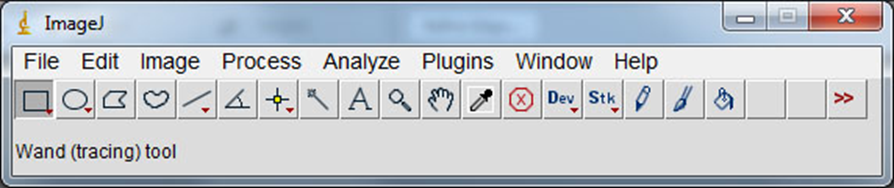
3. A new window should appear as shown in the image below. Go ahead and click 'Yes'. Select one of the options, if needed.
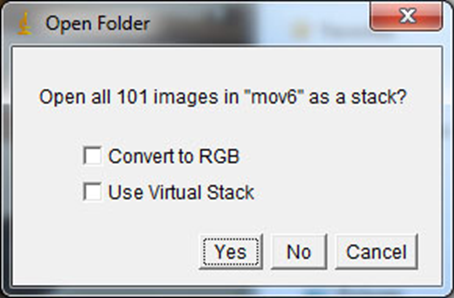
4. The images from the folder are now opened up within ImageJ as a stack of images. The bar on the bottom can be used to scroll through the images.
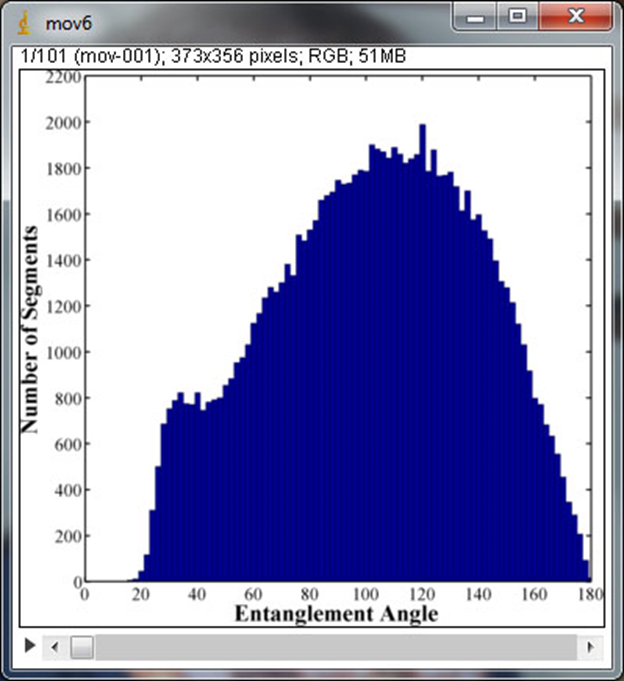
5. To make a movie, select 'Save As...' and 'Animated Gif'. This will save the image. The animated gif format can now be pasted into Powerpoint presentations or other documents, or can be shared online via webpages or Wikipages. The movie below shows the distribution of entanglement angles evolving as a function of strain for amorphous polyethylene.
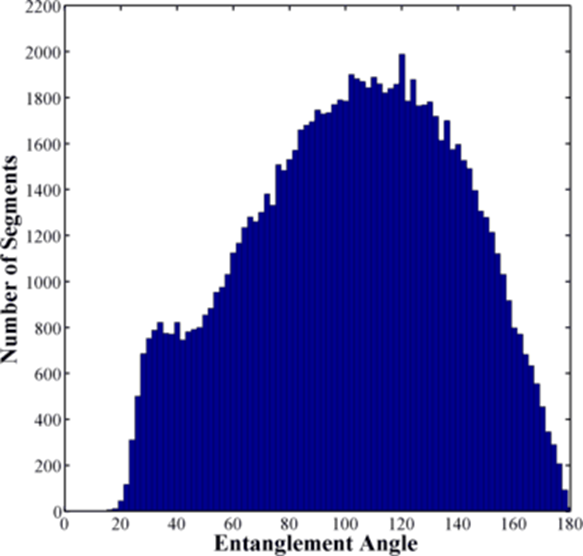
Problems
Are there problems with the scripts? Are you encountering a problem with one of the steps? Please email me about them (Mark Tschopp) and I will either change the scripts or add a section where questions are answered.- Notice that ImageJ does not support all image formats, but it does support bitmap, jpeg, and png image files. If you use eps formats or others that are not supported, these image files will need to be transferred to another format.
- Png image files result in a smaller movie file size than comparable movies made from jpeg or bmp formats (for the same size resolution).
